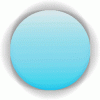jeb1138
Carioca
Could anyone give me some adive on what Photoshop tools to use to make an image have the 3D look that the one below has? I'm a real beginner with Photoshop, so any help or just a link to a good site with info would be appreciated. Thanks.

(Notice how the edges are semi-transparent too.)

(Notice how the edges are semi-transparent too.)