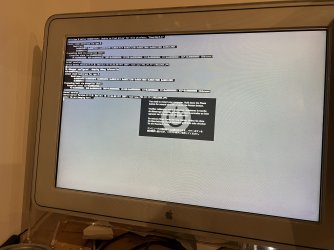Ratters1971
Registered
Hi there. I’ve booted my old power Mac g4 (owned since new) up and it has always worked. Until now.
I was copying some files from an external disk to another external disk when it crashed.
And it’s now showing the attached screen.
I’ve held the power button down and forced it to start the firmware where it asks you to type Mac-boot …. It then it fails also.
Any advice welcome.
I was copying some files from an external disk to another external disk when it crashed.
And it’s now showing the attached screen.
I’ve held the power button down and forced it to start the firmware where it asks you to type Mac-boot …. It then it fails also.
Any advice welcome.